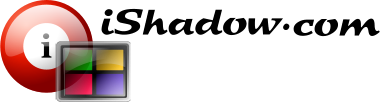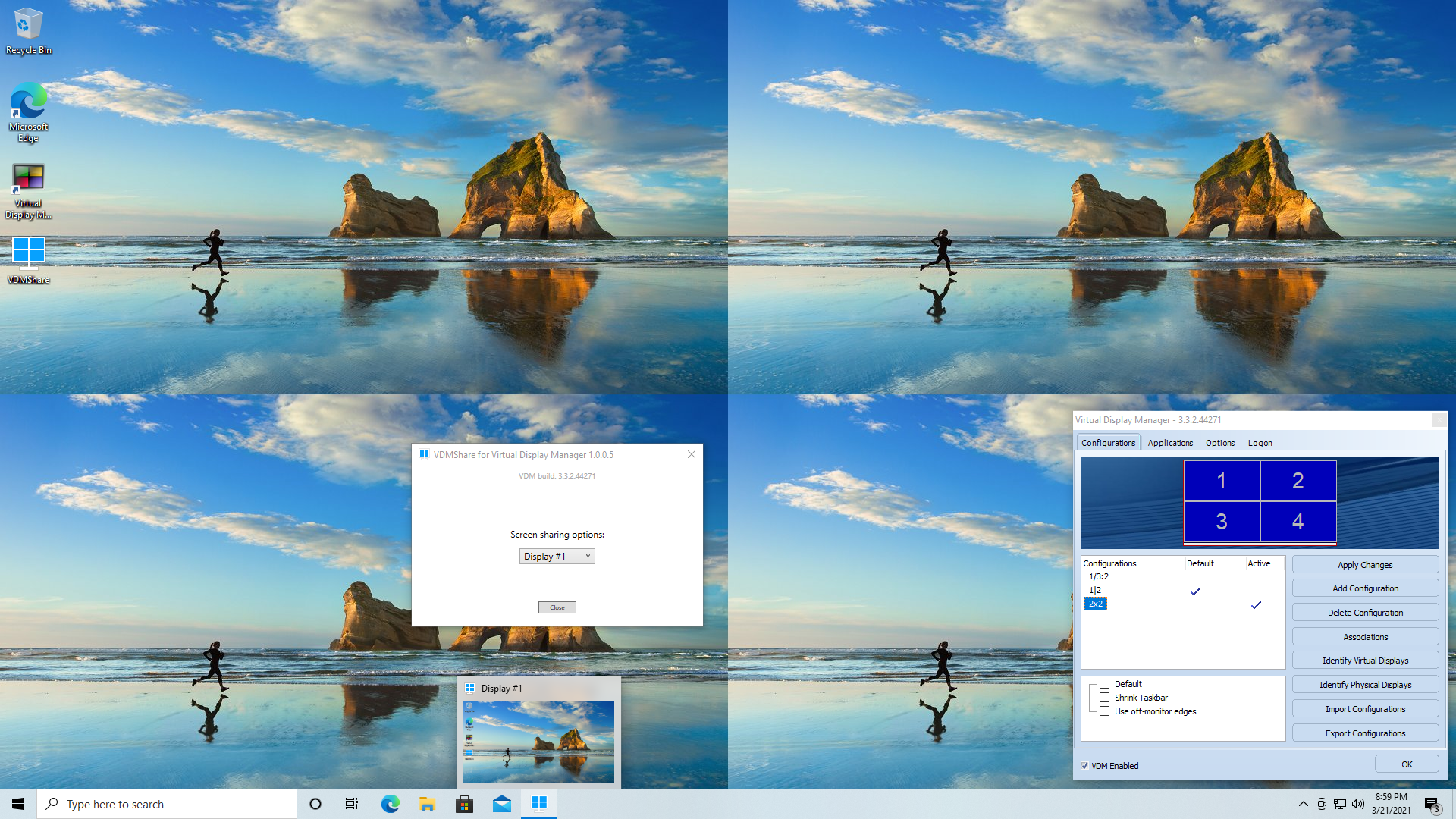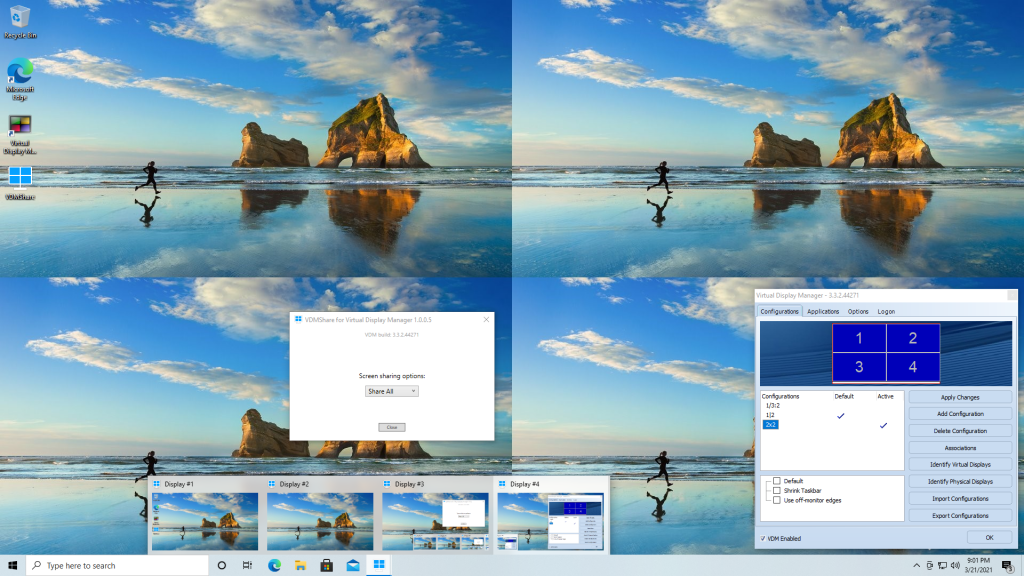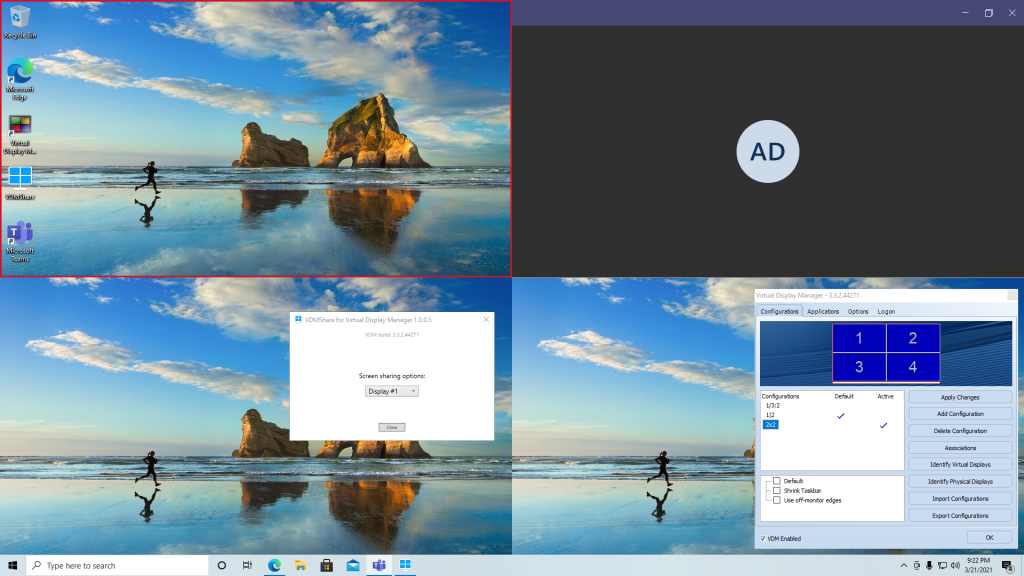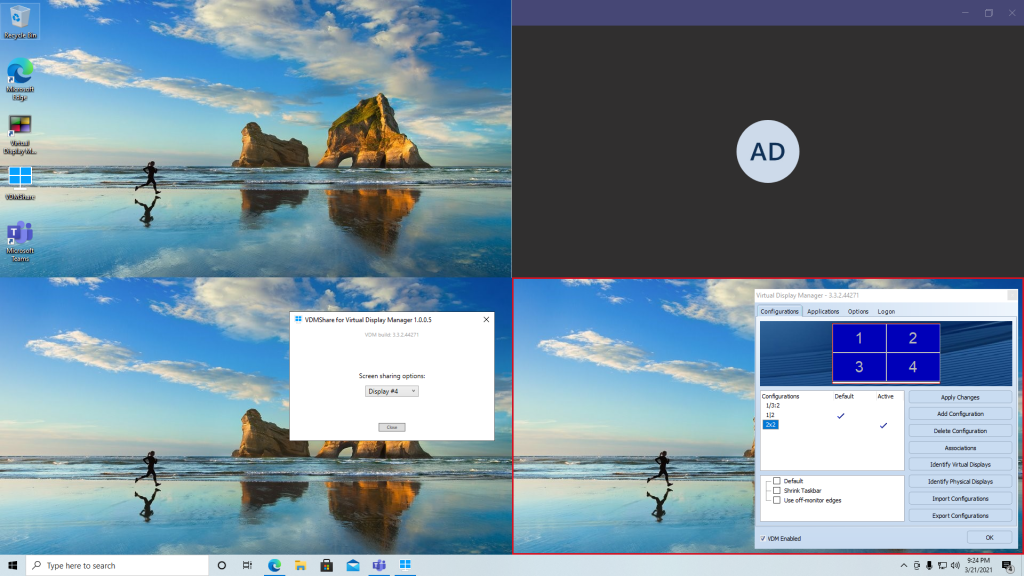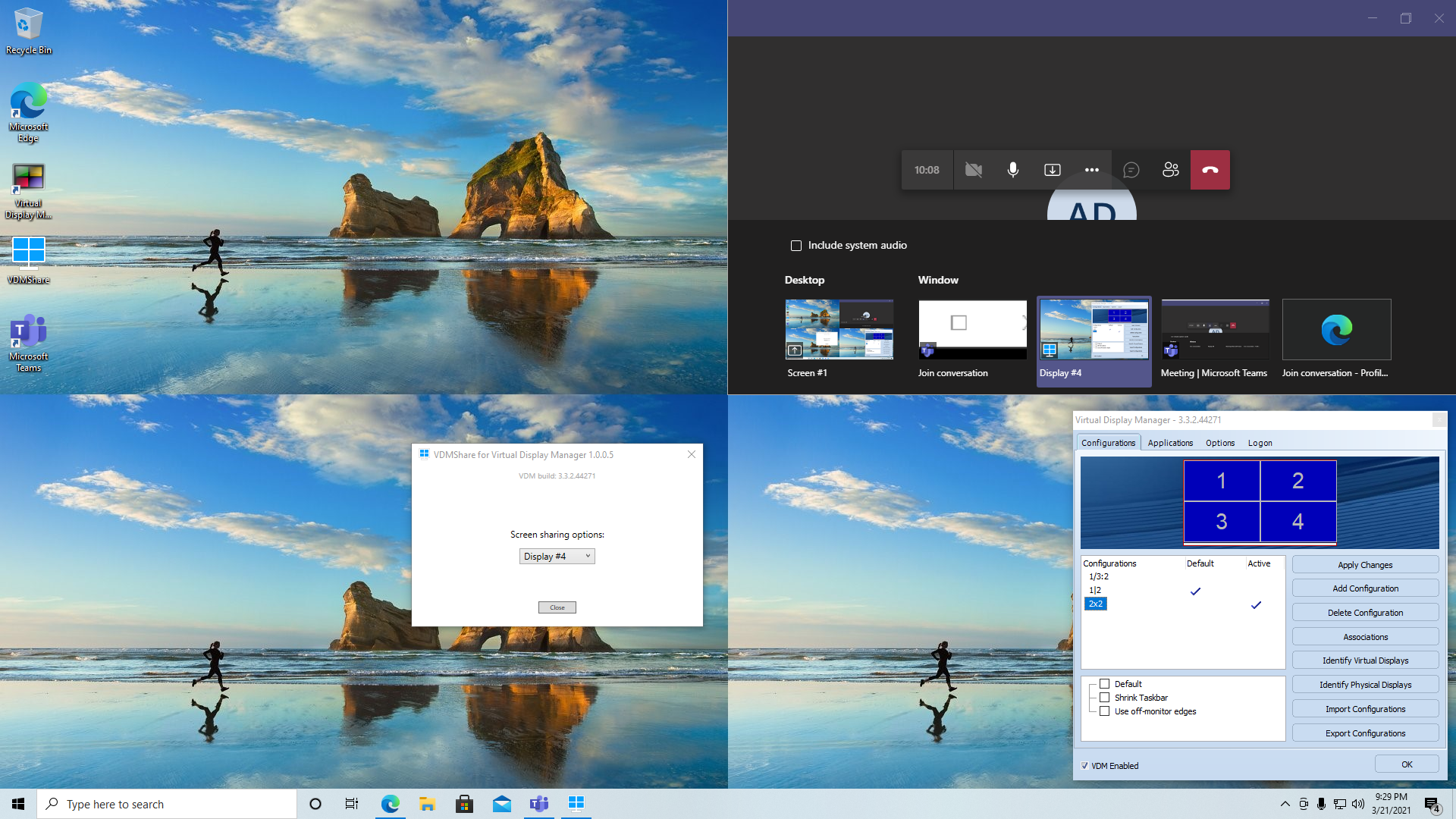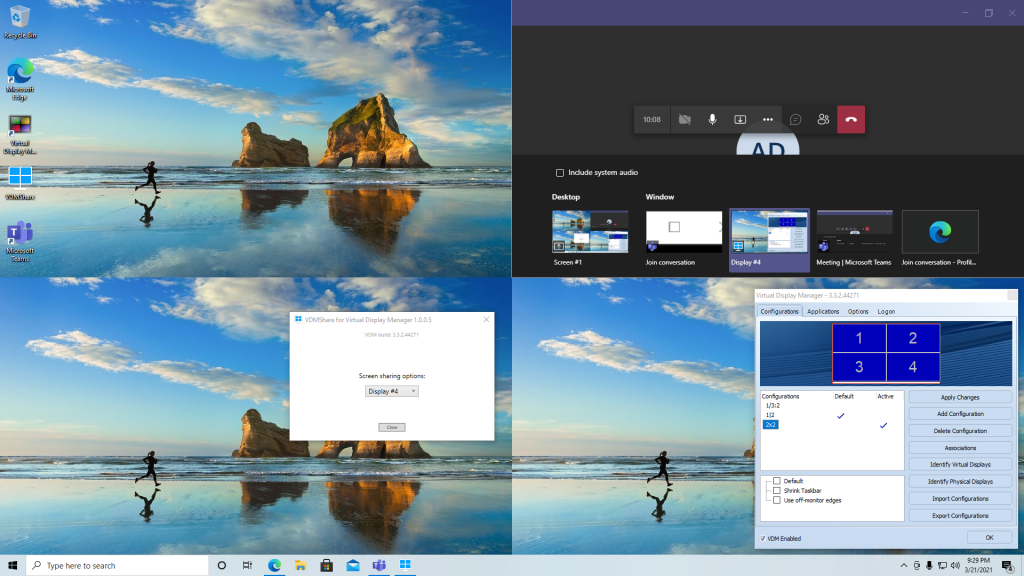
Screen sharing is a widely used feature in various applications like Microsoft Teams, Zoom, WebEx, GoToMeeting, and others. While these applications rely on similar underlying operating system capabilities, their implementations can differ significantly. Previously, any changes to the underlying code would cause a chain reaction on our side, requiring updates to keep up with the changes. With this preview, we are moving towards a more “generic” solution that enhances screen sharing with virtual display capabilities, while minimizing compatibility issues with future updates.
Screen sharing solutions offer several features, including:
- Full monitor sharing, commonly referred to as “screen sharing.”
- Full desktop sharing.
- Sharing of individual application windows.
Monitor and desktop sharing are straightforward, as anything visible on the shared screen is displayed to the audience, facilitating multi-window demonstrations. However, screen sharing has some downsides related to screen form factor, monitor resolution, and available monitor space outside the presentation screen. On the other hand, sharing individual application windows eliminates the risk of unwanted interference from other windows but has its own challenges. It can be cumbersome to switch to another window, interruption of screen sharing may be required, and not all windows can be shared.
In the past, the Virtual Display Manager focused on screen sharing that was indistinguishable from sharing physical monitors. While we achieved success with certain applications like GoToMeeting, we faced challenges with compatibility between corresponding version updates of Microsoft Teams and Zoom. To address these challenges, we introduced “Display sharing,” which serves as an intermediary between monitor and application sharing, offering improvements for both common screen sharing techniques.
Essentially, when Virtual Display sharing is enabled, these displays appear as Display #1, Display #2, and so on within the sharing selector in Microsoft Teams and Zoom. Some notable benefits of this approach include:
- Seamless switching between virtual displays, preventing session disruptions.
- Presenters can utilize a portion of a high-resolution screen without inconveniencing the audience by transmitting high-resolution content to low-resolution monitors.
- Presenters can make the most of the available monitor real estate by pre-staging different parts of the presentation on virtual displays and easily switching between them during the presentation.
- Virtual displays act as shared screens, displaying all overlapping windows, including those not visible within the sharing selector and therefore cannot be shared individually.
-
Multiple Monitors: When using multiple monitors, it’s important to note that certain screen sharing applications, especially Microsoft Teams, may encounter issues when different graphics adapters power the monitors. This can result in a “black window” appearance when switching virtual displays that cover screens connected to different graphics cards. To resolve this, simply re-share the desired virtual display to rectify the issue.
-
Zoom Application: In the case of Zoom, screen sharing may pause when switching between virtual displays placed on different physical monitors. To resume sharing, click on the screen sharing option again to continue sharing.
-
Fast-Changing Content: Virtual displays seamlessly handle fast-changing content, including video and animated presentations such as those created with Microsoft PowerPoint. However, depending on the screen sharing application being used, dragging windows across virtual displays may not be immediately transmitted until the dragging process is completed. It’s important to note that this behavior is not specific to the Virtual Display Manager.
-
Screenshot Protection: Certain applications have built-in protection mechanisms to prevent screenshots, and they may either remain invisible during screen sharing or appear as “black windows.” This behavior is considered normal and is unrelated to the Virtual Display Manager.
With current VDM 3.x release it is offered as a plugin application VDMShare.exe, included with VDM installation. The upcoming VDM 4.x is expected to have this feature integrated within the main VDM module.
- Needs no installation, though it is reliant on Microsoft .Net Framework 4.5.2 or higher, which is available with most modern Microsoft Windows systems.
- Requires current Virtual Display Manager installed and running. Version discrepancies to be self-diagnosed and user alerted about this requirement.
- Will automatically sense changes to physical monitors or to Virtual Display Manager configuration, adjusting to current virtual display settings. Screen sharing is expected to adjust accordingly without dropping the sharing session.
- Final version is expected to be integrated into Virtual Display Manager as a menu option.