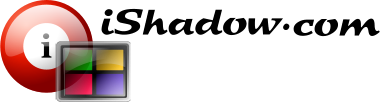Status bars
Main status bar can be found with any iShadow Desktop window that is capable of displaying several session screens. Within this document these windows are called “main windows” or “group windows”.
From this status bar you can:
- Lock iShadow desktop screen (Windows logon will be required)
- Stretch iShadow Desktop window across all monitors
- Move selected window group to another monitor
- Get time and date
![]()
Fig. 1. Main status bar.
![]()
Fig. 2. Session status bar.
Session status bar provides access to:
- Selected session menus via
 icon
icon - Session status and last error, if any
- Provide session encryption information (if available)
- Show client type used
- Show the remote port to connect to (can be customized through session connection configuration)
- Undock button

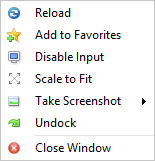
Fig. 3. Session menu.
Session menus allow:
- Reload session (original configuration and authentication will be used)
- Add current session to Favorites tree
- Disable Input
- “Scale to fit” session screen. Both ICA and RDP screens can be scaled down “to fit” the available window space. VNC screen can be scaled as well including both “up” and “down”.
- Take screenshot
- Undock selected session or move session to another session group
- Close selected session window
Server status indicator
iShadow Desktop utilizes client independent auto-reconnect functionality based on target port availability via the socket test.
Socket timeout can be configured in the range between 50 to 500 ms via [View]-[Reconnect Timeout] menu. Target port is considered down if timeout value is reached. Consecutive attempts in testing the port are spaced by 2 sec.
Port availability test can be disabled through [View]-[Check Server Availability] menu. Reconnect feature works on session termination or even after server reboot. This feature is very useful when server is intentionally rebooted and console reconnect is required immediately after the startup.
This feature does not use ICMP (i.e. does not “ping” the target server) and is targeting connection port directly, which makes it compatible with most firewalls and custom port values. Port availability check as well as reconnection attempt can be enabled “globally” as well as enabled or disabled per individual session window.
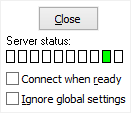
Fig. 4. Server Status Indicator. Available to each connection independently.