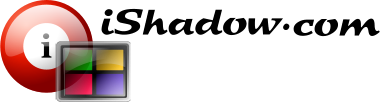It is quite common for computer users to take screen shots of selected windows or even the entire computer desktop. Methods of achieving this vary from simple [PrtSc] or [Alt]+[PrtSc] key combination to elaborate screen capture utilities.
iShadow Desktop introduces a new approach to screen capture focused exclusively on capturing remote sessions accessed via built-in support for ICA, RDP and VNC connectivity.
iShadow Desktop screen capture specifics
- The ability to capture overlapping session screen with no overlap in the final snapshots
- Independence from the window Z-order, i.e. “top level” windows do not obscure the snapshot of a partially covered target window
- Ability to capture screens that are larger than the local computer desktop
- Screen capture is accomplished at the color depth of the remote session
- Capture is conducted in memory without creation of temporary files
- iShadow Desktop does not use clipboard to accomplish the screen capture functionality
- Efficient and quick screen capture algorithm supports rapidly changing remote screens
Taking snapshots
There are three ways to obtain session screen snapshots within iShadow Desktop:
- Create snapshot and display it under a separate “Snapshot” tab (when in Tabbed-MDI view) or a new window (MDI view). From here snapshots can be edited, saved to the hard drive or printed
- Create snapshot and add it to the local clipboard. Use this option when unedited snapshots to be pasted into external document such as Microsoft Power Point or Word. If snapshot bitmap size is of concern you can optimize it by either reducing the snapshot color depth (to 256 colors or below) or saving snapshot as a compressed bitmap to a file (such as PNG, GIF or JPEG) and inserting it into your document from that file.
- Print snapshot directly to selected printer
Snapshot Editing
Session screen snapshots can be edited before saving to the hard drive or printing.
Editing includes:
- Image cropping
- Color reduction
- Use of line, circle, rectangle, etc. drawing tools
- Snapshots can be saved with timestamps