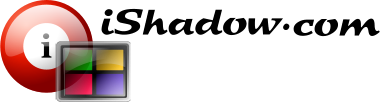Fig. 1. iShadow Desktop – main toolbar.
First menu provides access to individual session launch without predefined shortcut. Direct selection of particular client (RDP, ICA or VNC) is provided. Client selection from the last connection is saved as default to simplify launch of the most common connections.
Favorites (along with connection history) are saved via “*.TEC” files which can be either loaded directly (these files have association with iShadow Desktop) or via [load Configuration] menu. For extra security all information is 256-bit encrypted and can be protected by a user selectable PIN (6 characters minimum).
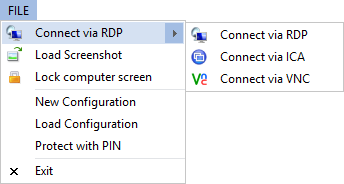
Fig. 2. File Menu.
[View] menu controls the appearance of several iShadow Desktop interfaces. Here you can:
Choose MDI or Tab view (default) for session display. Both views can show single session windows or several session windows simultaneously.
Check [Close Windows on Disconnect] menu to assure automatic window termination on session disconnect. Unless the disconnect status is not important (shown within the session status bar) this feature is very convenient when working with a large number of sessions.
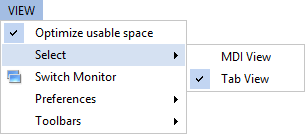
Fig. 3. View menu – selecting session view configuration.
[Reconnect Session on Disconnect] menu enforces session reconnects attempt after session is disconnected. Unlike the built in support for reconnect found with native RDP and ICA clients, iShadow Desktop can handle automatic reconnects even if disconnection spans multiple hours, by implementing server status indicator specific to the protocol and port of choice. This feature is activated when [Check Server Availability] menu is checked. RDP, ICA and VNC reconnects are supported.
Select the timeout for server status indicator within the range 50 to 500 ms. Larger values are advisable when using high latency and/or slow connections
Disable automatic popup of Connection Dialog when launching this application
![View menu - selecting reconnect timeout when [Check Server Availability] menu is checked](/wp-content/uploads/2014/02/PNG-MEN03.png)
Fig. 4. View menu – selecting reconnect timeout when [Check Server Availability] menu is checked
Favorites menu provides full control of Favorites. Here you can:
- Hide or show Favorites tree as a docked window
- Add, edit or remove shortcuts
- Load favorites from the export file with extension “TEK” – used when Favorites are transferred to other users
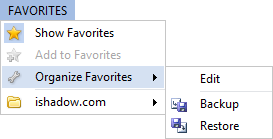
Fig. 5. Favorites menu.
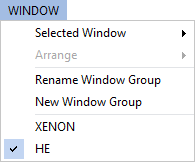
Fig. 6. Window menu – displays currently open windows and provides access to group window creation and window rename.
Help menu provides access to:
- Link to iShadow Desktop website – www.ishadow.com
- Splash screen with version information

Fig. 7. Help menu.