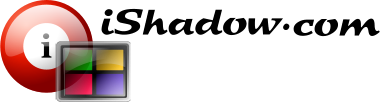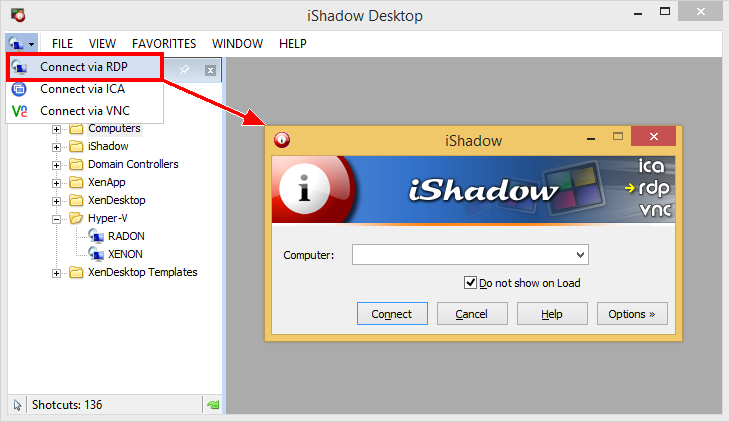
Fig. 1. Connection Dialog
Connection Dialog window is more commonly used for ad hoc connections, otherwise shortcuts from the Favorites screen are more convenient. Standardized on a familiar MSTSC connection dial box Connection Dialog allows configuration and direct connection via all supported connection options – RDP, ICA and VNC.
Combo box that displays the target computer name maintains history of the last 10 connections and can auto sense server names when they are being typed. This applies not only to the server name but connection type as well as connection configuration information including user name, password, screen resolution, etc.
Custom connection port can be set via “Advanced” Tab in Connection Dialog configuration screen. Make sure “Options” button is clicked to expand the Connection Dialog window. The same can be achieved by simply typing the port number after the server name separated by colon – [server name]:[port number]. For example “myserver:3391” will assume that connection to machine “myserver” is to be attempted over port “3391”.
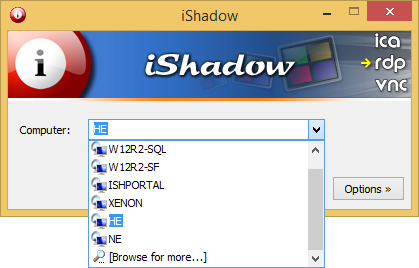
Fig. 2. Server history and “Browse for more…” option
Combo box can also be used to access “Browse for computers” dialog that can display servers not only in a local domain but any servers that are visible within the local network. Available computers are displayed in a hierarchical tree structure which is organized by domains and/or workgroups. By default this tree will show only systems that advertise Microsoft Terminal Services, however other NT compatible systems that might be available for remote connectivity can be displayed as well by checking “Show all NT compatible systems” dialog box.
Connection type can be changed by clicking on the header of Connection Dialog at “RDP”, “ICA” and “VNC” labels or via radio buttons at “Advanced” Tab for connection settings:
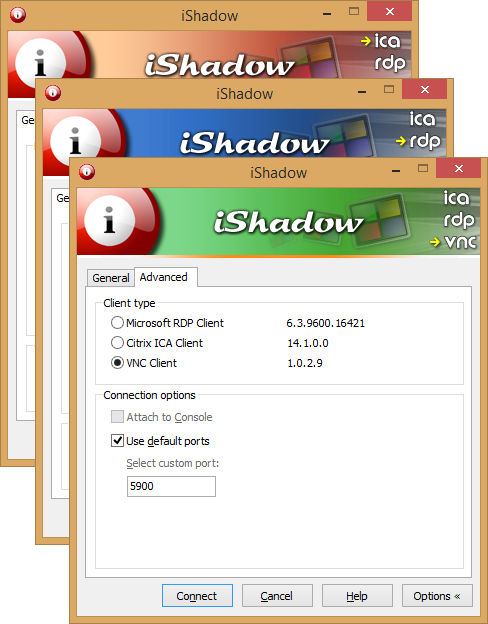
Fig. 3. Changing connection type
Connection Dialog option to launch the dialog window on iShadow Desktop start can be disabled by checking the menu [View]-[Preferences]-[No Connection Dialog on Load]:

Fig. 4. No connection Dialog on Load