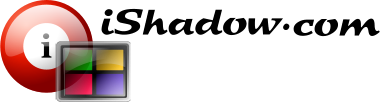Supported Windows Versions
Please note that VDM is supported on Windows 10/11 and Windows Server 2012/2012R2, 2016, 2019 and 2022
Virtual Display Manager is offered with two distinct licenses. CL – Console License, and MUL – Multi User License.
Both licenses are perpetual, meaning they never expire. With a perpetual license, you will have access to all versions (minor and major) released during the period when your support and update subscription was active.
Your initial purchase includes a complimentary first year of support and updates. After the first year, you can choose to extend your support/update subscription annually for a fraction of the full license cost. This ensures continued access to the latest features, improvements, and exclusive downloads for active subscriptions.
Please note, while your license never expires, access to previous versions is restricted to the period when your support and update subscription was active, so we recommend saving your original downloads.
Options 1
Open command prompt on your computer screen by running “cmd.exe“. Once in the command prompt window type “hostname” command and hit Enter on your keyboard. Your computer name will be displayed right below. Here is an example were computer name is “OXYGEN”:
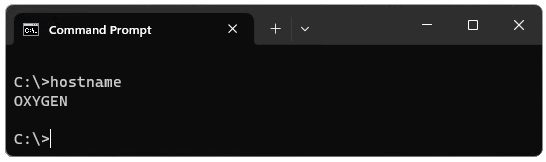
Options 2
Use Licensing Utility provided as part of VDM installation as VDLLIC.exe
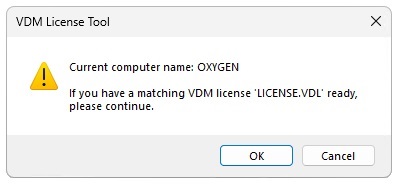
Other Options
There are other options as well, for example open computer properties screen
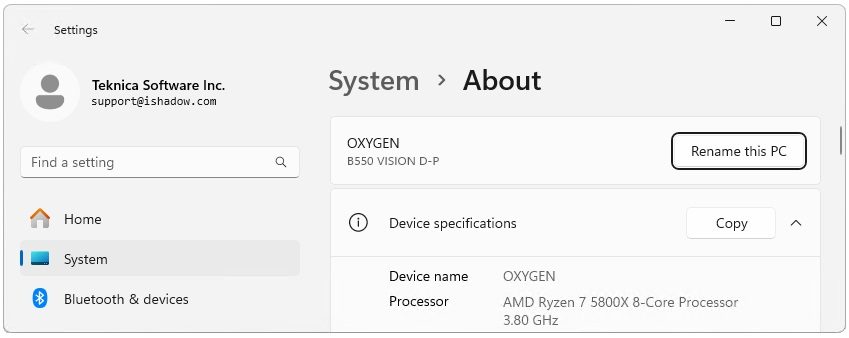
# --------------------------------------------------#
# Getting VDM compatible MD5 hash for Computer name #
# --------------------------------------------------#
# Get the computer name and convert it to uppercase
$computerName = [System.Environment]::MachineName.ToUpper()
# Create an MD5 hash provider and encoding
$md5 = New-Object -TypeName System.Security.Cryptography.MD5CryptoServiceProvider
$encoder = New-Object -TypeName System.Text.UnicodeEncoding
# Compute the MD5 hash of the uppercase computer name
$computerNameMD5Bytes = $md5.ComputeHash($encoder.GetBytes($computerName))
# Convert the byte array to a hexadecimal string without dashes
$computerNameMD5 = [System.BitConverter]::ToString($computerNameMD5Bytes) -replace '-'
# Output the computer name and its MD5 hash without dashes
Write-Output "Computer name: $computerName MD5: $computerNameMD5"