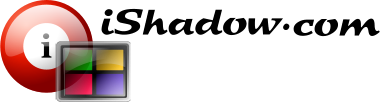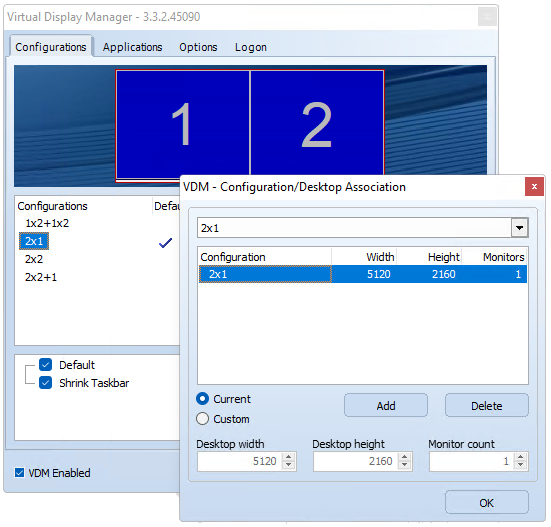
Each Virtual Display Manager (VDM) configuration can be set as the default when loading VDM. These configurations can be modified during runtime to accommodate different use cases. In VDI environments, where remote access to VDM-enabled machines is possible through common remote protocols, the number, size, and orientation of monitors available to users can vary significantly. As a result, the appropriate VDM configurations need to be adjusted for each connection.
This need becomes even more evident when using mobile devices like tablets, as the rotation of the device rapidly alters the desktop layout. This is where the association of VDM configurations with desktop layouts becomes incredibly useful. It allows for a seamless transition to the appropriate VDM configuration when the user’s desktop changes.
- Desktop on a tablet computer in a landscape orientation can benefit from VDM’s vertical split (virtual displays are next to each other)
- The same tablet computer in a portrait orientation is likely to favor a horizontal split (virtual displays are on top of each other)
- Association of vertical and horizontal VDM splits with with the landscape and portrait tablet screen orientations respectively will allow for dynamic configuration change with tablet screen rotation
- Open VDM configuration screen and click on “Associations” button.
- Select configuration of interest in the pull-down box at the top of “VDM – Configuration/Desktop Association” window
- If current Desktop topology (number of monitors, size, relative position) is the one to associate – select “Current” radio button and click “Add”
- Save your configuration
- Switch to another possible Desktop topology, select desired configuration and click “Apply” again
- In case it is not feasible to activate desired Desktop topology, use “Custom” radio-button to imitate desired topology by selecting combined Desktop width and height along with monitor count
- Click “OK” when ready to save associations within VDM configuration